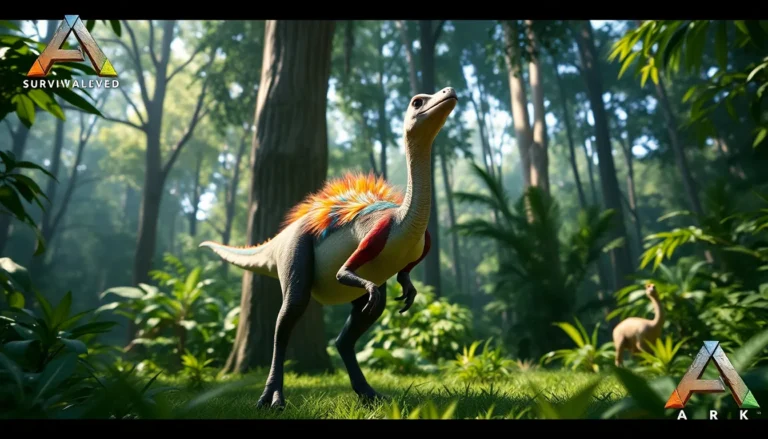The Steam Deck has taken the gaming world by storm, offering a portable powerhouse that lets gamers dive into their favorite titles anywhere. But what if they want to get a little adventurous and boot from a USB? That’s where the magic happens. Booting from a USB can unlock new possibilities, whether it’s trying out a new operating system or loading up a different game library.
Table of Contents
ToggleOverview of Steam Deck USB Boot
Steam Deck USB boot allows users to run various operating systems or applications directly from a USB drive. This feature appeals to gamers looking to expand their device’s functionality. Utilizing USB boot increases flexibility, enabling users to test different environments without altering the internal storage.
Setting up USB boot requires a few steps. Users first need a compatible USB drive. Creating a bootable USB involves downloading the desired OS image and using software like Rufus or BalenaEtcher to write the image to the drive. Ensuring the correct format for the USB drive is essential for successful booting.
Accessing the boot menu also plays a crucial role in this process. Users can enter the boot menu by pressing the appropriate key during startup, typically the “Volume Down” and “Power” buttons. Selecting the USB drive from the boot menu initiates the loading process.
Performance can vary based on the USB drive’s speed and the OS used. Faster USB drives often lead to improved load times and overall performance. Users explore various gaming libraries or applications, enhancing their gaming experience.
Backing up important data before proceeding is advisable. Data loss can occur if the default operating system is modified or deleted during the installation of a new one. Following these precautions helps maintain system integrity and user data security.
Steam Deck USB boot serves as a valuable tool for gamers wanting to experience more than just the stock operating system. This capability expands the potential of the device, inviting creative uses and personal customization.
Preparing Your Steam Deck for USB Boot

Preparing the Steam Deck for USB boot requires a few important steps to ensure success. Users must gather specific tools and meet system requirements for a seamless experience.
Necessary Tools and Equipment
A compatible USB drive is essential for booting the Steam Deck. Choose a drive with at least 16 GB of capacity for optimal performance. Software tools like Rufus or BalenaEtcher help create a bootable USB drive. These programs allow users to install the desired operating system efficiently. Besides the USB drive and software, a computer is necessary to format and prepare the bootable drive.
System Requirements
Check that the Steam Deck has the latest software updates installed. Running the most recent version of SteamOS enhances the compatibility of USB boot options. Users must also ensure their USB drive meets USB 3.0 specifications for improved performance. Various operating systems can run on the Steam Deck, including Windows and Linux distributions. Each system has its own specific requirements, so it’s wise to consult official documentation for detailed instructions.
Step-by-Step Guide to Booting from USB
Booting from a USB on the Steam Deck allows for diverse gaming options and enhanced device performance. The following steps help in efficiently utilizing this feature.
Creating a Bootable USB Drive
Select a USB drive with at least 16 GB of capacity. Ensure the drive complies with USB 3.0 specifications for optimal speed and performance. Use software like Rufus or BalenaEtcher to create a bootable USB drive. After formatting the USB drive to FAT32, load the desired operating system image. Follow the software prompts for the image selection and ensure that the structure is properly configured. Once the process completes, eject the USB drive safely, and it’s ready for use.
Configuring the BIOS Settings
Access the BIOS settings by pressing the “Volume Down” and “Power” buttons simultaneously during startup. Locate the boot menu settings within the BIOS interface. Change the boot order to prioritize the USB drive over the internal storage. Save the changes and exit from the BIOS, allowing the Steam Deck to reboot. This configuration ensures that the device recognizes the USB drive as the primary boot device during the next startup.
Troubleshooting Common Issues
Users may encounter various issues while attempting to boot the Steam Deck from a USB drive. Identifying and resolving these problems can significantly improve the experience.
Boot Errors and Their Solutions
Boot errors can disrupt the process. First, check that the USB drive is properly formatted to FAT32. An incorrect format may prevent the Steam Deck from recognizing the drive. Next, ensure that the operating system image is compatible with the device. Using an unsupported OS can lead to failures. Users should also verify that the USB drive is securely connected to the device. A loose connection could result in boot errors. If problems persist, trying a different USB port may resolve the issue.
Compatibility Problems
Compatibility problems often arise with various operating systems. Certain distributions may lack the necessary drivers for the Steam Deck’s hardware. Users should consult official documentation for each OS to confirm compatibility before installation. An outdated version of SteamOS could also create conflicts. Keeping the system up to date reduces these risks. Additionally, using USB drives that do not meet performance requirements can cause issues. Selecting a USB 3.0 drive enhances compatibility and performance, ensuring smoother operation.
The ability to boot from USB on the Steam Deck opens up a world of possibilities for gamers. By following the outlined steps and ensuring compatibility with the chosen operating system, users can significantly enhance their gaming experience. This feature not only allows for exploration of new software but also provides a platform for customization.
With the right tools and preparation, users can seamlessly transition between different operating systems, maximizing the potential of their device. As technology continues to evolve, keeping the Steam Deck updated and utilizing high-quality USB drives will further improve performance and reliability. Embracing these options can lead to a more personalized and enjoyable gaming journey.