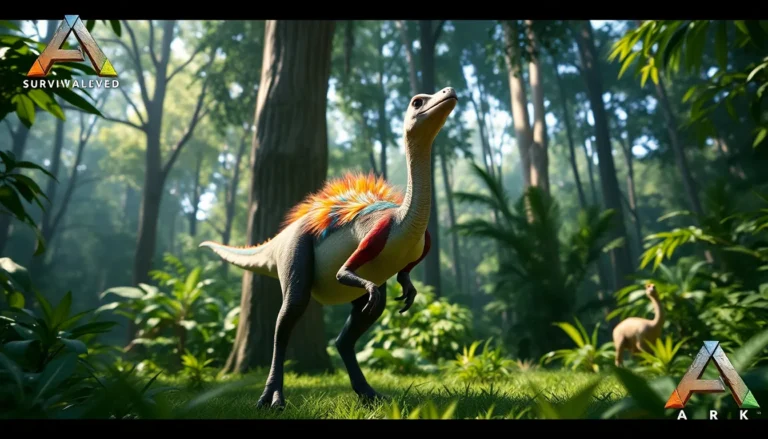Imagine launching your favorite childhood game from the comfort of your couch, but this time, it’s not on an old console hidden in the attic: it’s on a sleek portable device. Welcome to the world of gaming emulators on the Steam Deck, a powerhouse that not only plays your modern titles but also breathes new life into classic games from long-forgotten consoles. The Steam Deck is not just a gadget: it’s a treasure chest filled with nostalgia, waiting for you to immerse. Buckle up, as we explore why this handheld marvel is the ultimate choice for gamers wanting to relive the glory days while enjoying a state-of-the-art experience.
Table of Contents
ToggleWhat Is the Steam Deck?

The Steam Deck is Valve’s entry into the portable gaming space, bridging the gap between console and PC gaming with a design that feels intuitive. Encased in a compact chassis, this device hosts a cutting-edge AMD APU, delivering impressive graphics and performance capabilities. It comes equipped with a 7-inch LCD touchscreen, dual trackpads, and a comprehensive array of buttons and thumbsticks, making it adaptable for a variety of gaming styles. The best part? It runs on a modified version of SteamOS, allowing users access to their full library of games on the go. The capability to add emulators transforms it into a versatile device, enhancing its gaming horizons far beyond standard titles.
Why Use Emulators on Steam Deck?
Using emulators on the Steam Deck opens up a world where retro gaming meets modern technology. Why stick to just new releases when you can revisit classics? Emulators allow users to relive the adventures from consoles like the NES, SNES, and Sega Genesis, all in one device. The charm of older games lies in their simplicity and unique storytelling, and emulators showcase them with enhanced performance. Compatibility with various operating systems adds another feather to the cap, providing flexibility unheard of in traditional gaming consoles. In essence, the Steam Deck serves not just as a gaming console but as a nostalgic portal into the past.
How to Set Up Emulators on Steam Deck
Setting up emulators on the Steam Deck might sound complex, but it’s remarkably straightforward. First, power up your Steam Deck and navigate to its settings. From there, enable Developer Mode to unlock hidden options, which is crucial for emulator installation. You’ll then need to install a software package called ‘EmulationStation’ or opt for standalone emulators like RetroArch or Dolphin.
To install these emulators, use the Linux-based SteamOS terminal. Search for the emulator you wish to install, download it, and configure the settings for optimum performance. Importantly, you’ll want to load your game ROMs, which are necessary for gameplay, into their respective folders. There are many tutorials online that walk through each step carefully. Once you’re done, return to your main screen, and voilà. Your favorites are ready to go.
Popular Emulators for Steam Deck
Not all emulators are created equal. When discussing emulators for the Steam Deck, a few stand out:
RetroArch
This versatile emulator supports numerous platforms, including PlayStation, Sega Genesis, and many others. It employs a modular architecture, allowing users to download core emulators per console.
Dolphin
For those yearning to relive GameCube and Wii classics, Dolphin shines with its impressive graphics options and accurate controls.
Yuzu
This emulator provides a way to enjoy Nintendo Switch titles, making it a top choice for those seeking games from the latest console generation.
PCSX2
Desiring to revisit PlayStation 2 triumphs? PCSX2 is the go-to emulator with extensive game compatibility.
SNES9x
If retro RPG adventures are your thing, then SNES9x, which captures the essence of the Super Nintendo, should not be overlooked.
Playing Games with Emulators: Tips and Tricks
To get the most out of gaming with emulators on the Steam Deck, a few tips can make the experience smooth and enjoyable. First, always check the emulator’s settings to ensure proper configuration, that might include tweaking graphics settings or frame rates for optimal gameplay. Consider using cloud saves, allowing you to take your progress across different devices.
Don’t forget about controllers: many emulators support external peripherals which can enhance your experience significantly. If a game runs slower than desired, try lowering the resolution in the emulator settings. Finally, keep your game library organized: a clutter-free user interface helps in finding that nostalgic gem quickly, without digging through a digital mess.
Troubleshooting Common Issues
Even the keenest gaming enthusiasts hit bumps in the road: troubleshooting is part of the journey. Common issues may include performance lag, which can usually be addressed by adjusting emulator settings, such as lowering resolution or frame rate.
Another frequent issue can be game compatibility: not every title runs perfectly on every emulator. Consulting forums and community boards can provide valuable insight into similar issues others have faced. Should audio problems arise, check audio settings both on the Steam Deck and within the emulator to ensure they align properly. Regular updates to both SteamOS and the emulators themselves can drive improvements, so keeping everything up-to-date becomes crucial.